
Getting Started
Getting Started
Everything you need to know to start your journey at Winthrop's Graduate Studies.
Let's Get Started
Navigating Graduate Studies
Navigating Graduate Studies
Helpful information including who to contact for help, forms you must complete and how to register.
Learn More
Navigating Online Courses
Navigating Online Courses
Information about taking online or hybrid courses, including tech support and Blackboard tutorials.
Learn More
Graduate Student Life
Graduate Student Life
Information about events and opportunities around campus and in Rock Hill.
Learn MoreUse the button below to watch the welcome video from the dean of the School of Graduate, Continuing, and Online Education, Dr. Jack DeRochi.
Make sure to reference back to this handbook throughout your time as a graduate student at Winthrop University. The three checklists below will help you keep track of the most important tasks you will need to complete while you are a graduate student. Be sure to review the Contact Guide in the Navigating Graduate Studies section for contact information related to frequently asked questions. If you have a question that is not covered in this organization, please contact the Graduate Studies Office.
Before Classes Begin
Complete the New Student Checklist tasks
Complete the Graduate Student Checklist tasks in the Navigating Graduate Studies section
If you are taking online or hybrid classes, review the Navigating Online Courses section
Look through the rest of the materials in this organization so that you are familiar with where information is located and how to get help
During Your Program
When it is time to register for the next semester, review the Graduate Course Catalog folder and the Registering for Courses folder in the Navigating Graduate Studies section
If you need to contact your program director or any of the staff in Graduate Studies, use the Contact Guide in the Navigating Graduate Studies section
Use the Student Services folder and the Technology folder in the Introduction section to get services, support, or help when you need it
Finishing Your Program
Review the Thesis information in the Navigating Graduate Studies section for important deadlines you will need to meet in order to qualify for Graduation
Submit your Application to Graduate in the Navigating Graduate Studies section
Celebrate Your Success!
Graduate education at Winthrop University provides advanced study in a variety of academic disciplines and professional fields while meeting the growing demands of local, regional, national, and global communities. Through quality teaching, scholarship, and service, Winthrop faculty deliver nationally accredited graduate level education in a wide range of disciplines. Our national caliber programs are intellectually rigorous and incorporate current concepts and practices. Graduate education at Winthrop helps students realize their intellectual and personal potentials and enables them to advance in their fields, enter careers which require education beyond the baccalaureate level, and continue on to doctoral and professional programs.
You can find the full New Student Checklist here.
Don't forget to follow us!
Don't forget to follow the Winthrop Graduate Studies on social media so you can get
updates, information, and make some connections! #winthropgradstudies
 |
 |
 |
Campus-Wide ID number (CWID)
Your CWID is your student ID number. It starts with a W followed by 8 numbers, for
example W12345678. You should receive your CWID in your admissions email, or you can
contact the Graduate Studies office at gradstudies@winthrop.edu if you need help. Keep your CWID handy as you will need it whenever filling our official
forms for Winthrop. You can also view your CWID in Wingspan, after you login.
Student ID Cards
Winthrop University issues a student photo ID card to all current students. This ID
card will provide access to many buildings on campus, can be scanned by specific offices
to access your accounts, and will be used as your library card. Winthrop's Technology
Services Office (TSO) prints all student ID cards.
NOTE: The number located at the bottom of your ID card is NOT your CWID. Your CWID can be found in your admissions email or by contacting Graduate Studies at gradstudies@winthrop.edu.
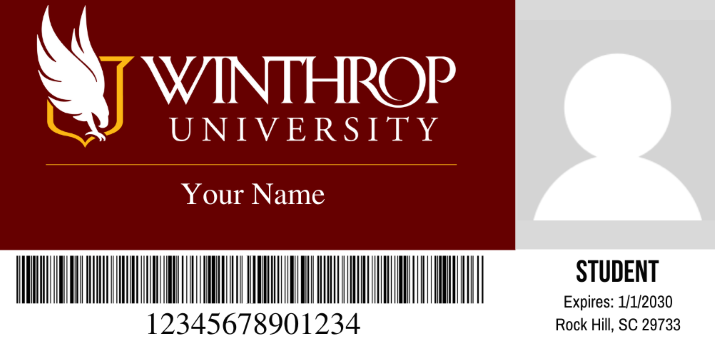
Photo for Student ID Card
The TSO accepts electronically submitted photos for student identification cards,
or you can have a photo take in their office. If you submit your photo electronically, an email will be sent confirming or denying your submission. If you do not submit
a photo, or your photo is not approved, you can re-submit a different photo or contact
the IT Help Desk at 803/323-2400 for further explanation.
You can use your student ID card to:
Attend Athletic Events
Access the West Center Fitness and Wellness Center
Enter Dacus Library (on campus)
Visit the Writing Center
Rent Equipment at the Campus Center
Reduce DSU Event Ticket Prices
Attend Art Events
Obtain Health and Counseling Services
Questions?
If you need help with your ID card, please contact the IT Help Desk at 803/323-2400
or helpdesk@winthrop.edu.
Winthrop University provides an official Winthrop Gmail account for all current students. Your Winthrop email account will be used for all official communication with the University, Graduate Studies, and instructors. It will also serve as your username when logging into Winthrop sites like Wingspan and Blackboard.
Things needed to get your email created:
Your Last Name
Last 5 Digits of Campus Winthrop Identification (CWID)
Complete a Request for New Student Email Account
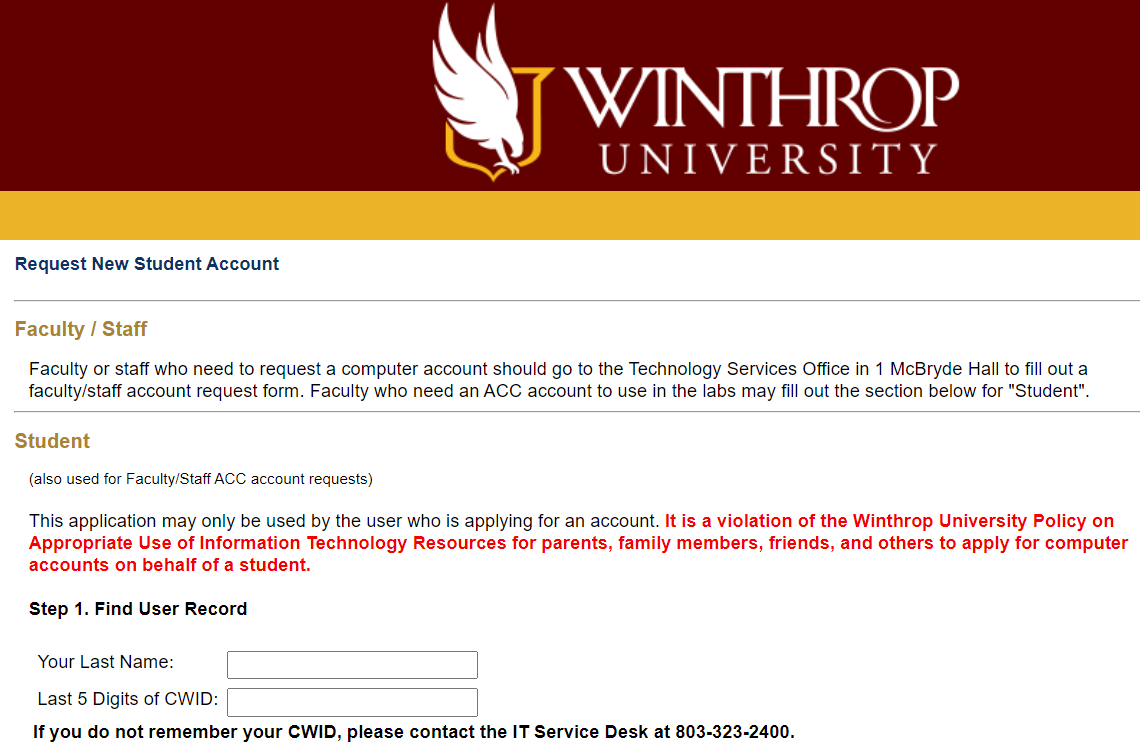
Questions?
If you need help, please contact the IT Helpdesk at 803/323-2400 or helpdesk@winthrop.edu.
Make sure you have everything that you need to meet the technology requirements for your courses.
The technology requirements page includes information on:
Minimum Specifications for Student Laptops
Supported Browsers
Accessibility Options
Available Microsoft Office Software
List of Unsupported Technologies
Questions?
If you have questions about our technology requirements, please contact the Office
of Online Learning at 803/323-2212 or blackboard@winthrop.edu.
All students must submit completed immunization records by the first day of classes. If you encounter difficulty getting completed immunization records, please contact Health Services before the stated deadline.
Failure to submit records may result in a non-refundable fee assessed to your account and a registration hold!
How to Submit Immunization Records
Review the Immunization Requirements page for a list of required immunizations.
Review the Immunization Information sheet for detailed directions, resources to obtain your records, and information on CDC requirements and recommendations for vaccines.
Collect all your immunization documentation.
Create an account in the Patient Portal. Visit https://winthrop.studenthealthportal.com/ for login instructions and additional details. The video below guides you through the process to create your account.
Complete the required forms, enter your immunization dates, and upload your immunization documentation in the Patient Portal.
Questions?
If you have questions about how to access your WUPortal account or about required
immunizations, please e-mail wuhealth@winthrop.edu or call 803/323-2206.
Before you Register for Classes
Contact your advisor. If you don’t know who your advisor is, you can reach out to your Program Director. Non-degree seeking students are not required to receive advising.
Check your status and view any holds on your account.
Log into Wingspan.
Select the Student tab, then Registration, and then click Registration again.
When the registration module opens, click Prepare for Registration and then select the term. This will show you your Student Status, your Academic Status, and your Earned Hours. You can also view here whether you have any holds that prevent registration.
How to Register for your First Classes
You can access the Records & Registration Registration Procedures webpage to find a short video about how to search and register for classes in Wingspan along with detailed written instructions on how to register.
Questions?
If you need help with registering for classes, please contact Records and Registration
at 803/323-2194 or recandreg@winthrop.edu.
Sign Up for WU Alerts
Winthrop University is dedicated to providing students with a safe learning environment. For that reason, our Police Department uses a mobile notification system to inform all students and faculty of emergencies, critical weather, or unplanned university closings.
Use your university username and password sign in at the link above. These are the
same credentials you use to login to Blackboard. Then, register your cell or landline
phone number.
Questions?
If you cannot find an answer in the WU Alerts Frequently Asked Questions (FAQ), please contact the IT Helpdesk at 803/323-2400 or helpdesk@winthrop.edu.
Parking on Campus
For community safety, all vehicles parking anywhere on campus must register with the
Winthrop University Police Department and display a parking permit. If you need to
visit campus before you become a student, you can get a Visitor Parking Pass from Campus Police.
Once you are officially a student at Winthrop, you will need to purchase a parking permit in order to park on campus. Please review the General Regulations before you purchase your permit.
Purchase a Parking Permit and Register your Vehicle
Regular vehicle registration for a student parking permit is valid for one academic year beginning with the first day of registration for the fall semester and ending with the first day of fall registration the following year. If your entry term is in the spring or summer, your parking permit fee will be prorated.
You can purchase your permit and register your vehicle through the Parking Permits Portal. When your vehicle is registered with Campus Police, the cost of the parking permit is automatically charged to your student university account.
Where to Park on Campus
The Parking Areas webpage provides information on designated parking areas, times and assigned colors.
The Parking Campus Map provides a color-coded map outlining designated parking areas for different types of parking permits. Commuter student parking spaces are in yellow.
Questions?
If you have parking questions, please contact Winthrop University Police Department at 803/323-3333 or visit their offices at 526 Myrtle Drive.
View/Pay your Account Balance
You can view your account balance, make payment, or set up a payment plan to pay over time. To ensure you do not get dropped from your courses after you register:
Review the Fee Payment Deadlines. You must either pay your account in full or set up a payment plan and make the first payment before the Fee Payment Deadline; otherwise your course schedule will be dropped and you will incur a late payment fee of $150. If your balance is $0 due to financial assistance, then your schedule will be automatically protected.
You can pay your account through Wingspan (instructions below) or by visiting the Cashier's office in 22 Tillman Hall.
How to Pay your Account in Wingspan
Log into Wingspan.
On the left, under Wingspan Links, click on the Account Summary and Payments link.
Click the View Statements and Make Payment button.
Your account balance will display in the center of the page. Click View Activity to see itemized information. Click Make Payment to pay on your account.
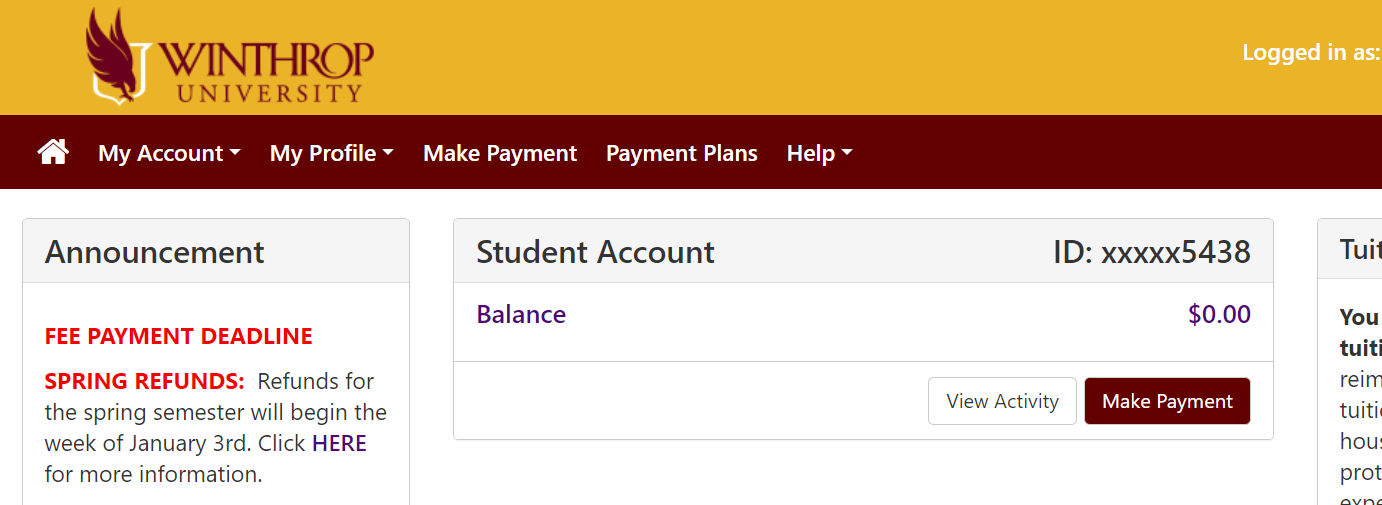
How to Set Up a Payment Plan
Log into Wingspan.
Questions?
If you need help with how to pay your account, please contact the Cashier's Office at 803/323-2167 or cashiersoffice@winthrop.edu.
If you need help understanding your account balance, please contact Student Account Services at 803/323-2165 or sas@winthrop.edu.
All students are required to complete Campus Safety Training every academic year, regardless of age, sex, or degree status. You can access the Campus Safety Training through Wingspan or via the direct link below. You will receive email reminders notifying you of the due date for completing the training.
Questions?
Contact the Dean of Students office at 803/323-4503 or deanofstudents@winthrop.edu.
Here is some information to keep in mind as you start your time at Winthrop:
First day of class: Fall semester classes always begin at 5 p.m. on a Monday. If you have a Monday class that meets 5 p.m. or later, you have to go to class on the first day of classes. Any class before 5 p.m. will not meet on the first day of classes. (Only for fall semesters)
Common Time: Tuesday/Thursday from 11:00 - 12:15 p.m. is called Common Time. There are no classes during this time. Starbucks and the food court will be very busy during this time. Plan ahead if you need to grab food!
Here are a few tips to make getting around campus a little easier:
DiGiorgio Campus Center is also known as DiGs
Dacus Library: You need your ID to get into the building.
Typically, you can park anywhere after 5 p.m. There are a few 24/7 Faculty/Staff spots, so just make sure you look before you park.
Check your Winthrop email regularly for any updates. This will be your primary form of communication
The Office of Financial Aid is in the red brick building across the street from Tillman Hall.
Tillman Hall includes:
The Graduate Studies office
Records & Registration
Cashier's office
Student Account Services
Finally, don't be afraid to ask for help if you don't know where something is! Our campus is very friendly and people are generally happy to help you find what you are looking for.
Take a Virtual Tour of Winthrop's Campus, or use the Interactive Campus Map to find specific buildings.
Printable Maps
Winthrop Campus
Printable Black & White Map (pdf)
Accessibility on Campus
Campus Accessibility Map (pdf)
Tillman Hall Accessibility (pdf)
Parking on Campus
Directions to Campus
You can access an interactive Google map and written directions to campus using this link.
Winthrop's Campus Police are located in the Good Building at 526 Myrtle Drive. They are available 24 hours a day, 7 days a week. Campus Police oversee campus safety and security, parking services and enforcement, and emergency management.
If it is not an emergency, Campus police also provide an Online Reporting Form to submit information about a crime. Online Reporting is anonymous and all submitted reports are confidential and reviewed on a daily basis.
Parking
All parking spaces on campus require a parking permit from Winthrop University. Students can purchase a parking permit by logging on to the online parking permit request page. Once your car is registered, review the Parking Map to see where your permit allows you to park on campus.
Parking Tips
If you have a visitor coming to campus, they must use the Temporary & Visitor Parking Permit request form online to register for their visitor parking pass.
Parking tickets must be paid at the Winthrop University Cashier's Office at 22 Tillman Hall, or online through Wingspan.
More information about parking is available on the Campus Police webpage, under the Traffic and Parking Enforcement section.
Campus Police
The Winthrop University Campus Police Department is a progressive organization committed to providing a safe and secure campus environment for our students, faculty, staff, and visitors. In order to maintain this high level of service, our department will excel in professionalism, integrity, training, and partnership with our campus community.
Before going on patrol, our officers are sent to the South Carolina Criminal Justice Academy for an intense ten weeks of Basic Law Enforcement Training. After completing Basic Training, our officers are then put through several weeks of field training on campus. All of our officers are appointed by the Governor of South Carolina as State Constables giving them state-wide powers of arrest.
For more information about the campus police department at Winthrop University, as well as general safety tips, visit the Campus Police webpage.
Questions?
For questions about parking, campus safety, or to speak with a Winthrop campus police officer, contact the dispatcher at 803/323-3333.
Welcome to Winthrop University's Dacus Library!
As a Winthrop student, you have access to a wide array of library resources, services, and research assistance.
This guide provides a virtual library orientation for new students, which includes information about:
What library services are available to students
How to contact the library or get research help from a librarian
Access to online resources, such as OneSearch, databases, research guides, and Digital Commons
Get help accessing Dacus Library resources on the Remote Log-In Guide
Visit the main page of Dacus Library to:
View hours
Access your library account
Use the reference chat to get help
Directions to Dacus Library
Street address: 824 Oakland Avenue, Rock Hill, SC 29733 (Corner of Eden Terrace and Oakland Avenue)
GPS Address: 558 Eden Terrace, Rock Hill, SC 29733 (Parking lot entrance. Building entrance faces Oakland Avenue.)
Questions?
Contact the library at 803/323-4501 for general questions. You can also use the chat box on the Dacus main page to ask questions to a live librarian.
The video gives an overview of Winthrop University Bookstore. The bookstore website provides rental, purchase, and online textbooks. You can search by course to find out which textbooks are required. You can also visit the bookstore on campus. It is located in DiGiorgio Campus Center (click for map directions), next to the Starbucks.
Questions?
If you need help, please contact the Winthrop Bookstore at 803/323-3800 or sm8167@bncollege.com.
Winthrop Dining Services
View menus for the Eagle Eatery and most of our Retail locations on the Dine on Campus App for free. Find even more information about dining services on the Dine on Campus Homepage.
The Office of Accessibility (OA) provides accommodations and support services to students with documented disabilities. We also support the ongoing development of an accessible university that embraces diversity through educational programming, resources, and facilities that are usable by all members of the campus community.
Students with a documented disability will need to submit an application for accommodation and upload documentation as specified on the website. The office will contact the student directly to arrange an in-person or virtual Welcome (Intake) appointment.
Students can review their accessibility rights and resources in the OA Student Handbook.
OA Provides a list of tips and linked resources that all students can access. This Student OA Resources list includes links to Apps and Software, many of which are free and available to all Winthrop students.
Questions?
If you need help with accessibility please contact the Office of Accessibility (OA) at 803/323-3290 or accessibility@winthrop.edu or oa_team@winthrop.edu.
Winthrop University Health Services is designed to provide confidential, professional, quality, cost-effective, acute, and routine medical care for all enrolled Winthrop University students. The staff of Health Services is committed in obtaining optimum personal health for each student through services and programs provided.
Making an Appointment
This video guides you through the process for making an appointment with Health Services. You can schedule sick visits, as well as physical or annual wellness exams. You can also call the Center for Student Wellness front desk at 803/323-2206 to make an appointment.
Questions?
If you have questions or need help, please call 803/323-2206 or email wuhealth@winthrop.edu.
If you are having an emergency, please call Campus Police at 803/323-3333 who will contact emergency services for students.
Students at Winthrop University may face problems of living that interfere with academic, social, and emotional adjustment. Counseling Services staff will treat these students based on a time-limited counseling and skill enhancement approach. The practical goal of time-limited counseling in a university counseling center is to reduce the amount of time clients must wait to see a counselor, to facilitate a timely return to adequate functioning, and to refer as many long-term issues to outside resources as possible.
How to Schedule an Appointment
You can schedule an appointment with Counseling Services through the Patient Portal (same as Health Services). Click on the infographics below to see more information about Counseling Services at Winthrop University. You can download the infographics by choose the ellipses (...) and selecting "Download Original File". You can also download when you expand the information and choose the arrow pointing down symbol in the top right of the box.
How to Schedule an Appointment (PDF)
Questions?
If you have questions or need help, please call 803/323-2206 or email wuhealth@winthrop.edu.
If you are having an emergency, please call Campus Police at 803/323-3333 who will contact emergency services for students.
Career Development and Internships
The video gives an overview of Career Development and Internships. For more information, visit the Center for Career Development and Internships.
Questions?
If you have questions or need help, please email careerdev@winthrop.edu.
You can use your login credentials to access Wingspan. Wingspan houses DegreeWorks, class registration and more! You will also see your Winthrop CWID number next to your name at the top of the page after you log into Wingspan.

Wingspan and Registration Instructions
Questions?
For questions regarding Wingspan, please contact the IT Help Desk at 803/323-2400 or helpdesk@winthrop.edu.
The Office of Computer and Information Technology Services provides both hardware and software support to students, faculty, and staff. Visit the Computing and Information Technology webpage for more information on their services. You can contact the Help Desk at helpdesk@winthrop.edu or 803/323-2400, or stop by the Technology Services Office (TSO) in 01 McBryde during open hours.
Important Links
Software and Hardware
Free Microsoft Office Suite software - must login with Winthrop credentials
Follow us for tips and updates:
Instagram: @winthrop_it
Twitter: @winthrop_it
Questions?
For questions, please contact the IT Help Desk at 803/323-2400 or helpdesk@winthrop.edu.
Winthrop Office of Online Learning
Do you need help with:
Blackboard (course management system)
Respondus Lockdown Browser
TurnItIn (plagiarism checker)
Panopto (video software)
Other Online Course Tools?
Visit the Office of Online Learning's Student Resources page for tutorials and help videos, or go to the Office of Online Learning webpage for more resources.
Questions?
For help with Blackboard or other online academic tools, please contact the Office of Online Learning at blackboard@winthrop.edu or 803/323-2212.
Welcome to Graduate Studies!
This module will provide you with information you need to be successful as a Graduate
Student. Be sure to review the Graduate Handbook and submit your acknowledgement of
it before classes start.
Graduate Student Checklist
Review or print the Contact Guide so that you know how to get help.
Review the Graduate Student Handbook
Print or bookmark the calendars below so you never miss a deadline
Calendars
Winthrop University Five-Year Calendar - semester start dates, holidays and office closures for Winthrop University
Three-Year Online Programs Calendar - semester start and end dates for fully-online programs
Registration Calendar - add, drop, and grading dates
Fee Payment Deadlines - missed payment deadlines will result in a late fee and dropped schedule
I Need Help! Who Do I Contact?
There is a team of people standing by to help you out! If you have any questions or problems, use the Contact Guide below to find out who to contact for common issues. If your issue is not addressed in the Guide, please reach out to Graduate Studies for help. There is also a list of Program Directors at the bottom of the page if you have program-specific questions.
Contact Guide for GSO (67.7K)
Program Directors for GSO (112K)
The purpose of Winthrop Graduate Catalog is to present detailed information regarding Winthrop’s graduate curricula and to provide a general description of its various academic units.
The Graduate Catalog includes:
Important Dates
Admissions policies and Application Requirements
Fees and Financial Information
Degree Requirements
Specific requirements for each Graduate Program
Review the information on the next few pages to ensure you understand graduate studies academic requirements and policies, before you access the Graduate Catalog.
Winthrop may credit toward a graduate degree up to 30% of the program from another accredited graduate institution upon approval of the appropriate advisor and academic dean. (Additional semester hours up to 10% of the program may be transferred, at the discretion of the advisor and academic dean.) Complete the form linked below if you have credit that you need to transfer to Winthrop.
Credit earned at another institution by a graduate student in good standing may be transferred if:
A grade of B or better has been earned in the course; OR
A grade of S is earned; the granting institution is regionally accredited and would allow the course to be used in one of its graduate degrees.
Note: Certain courses submitted for transfer may not be considered equivalent to specified requirements although course titles may be the same.
Any graduate student may appeal for exceptions in University-wide graduate policies and regulations by submitting a written petition to Graduate Studies. The petition form is linked below.
Students are responsible for providing clear, robust, and compelling evidence to support the petition. Graduate Studies will forward the petition and all accompanying documentation to the Graduate Petitions Committee. The student and advisor will be notified of the decision once it is made. Appeals of the decision of the Graduate Petitions Committee may be made to the Dean of the School of Graduate, Continuing, and Online Education.
Thinking about not enrolling in classes for the upcoming semester? Continuous enrollment is maintained by registering for regular coursework or a zero credit-hour GSTC course. Below is the process of registering for a GSTC course.
Should you find a need to utilize the continuous enrollment plan, please contact your program advisor and request enrollment in GSTC for the relevant semester.
Your advisors will submit this request to Gabby Jacobsen, Graduate Studies Assistant to the Dean (jacobseng@winthrop.edu) via email with your approval.
Graduate Studies will verify your eligibility to register before enrollment. Graduate Studies will notify both you and advisor once registration is complete.
NOTE: You are responsible for making payment of the appropriate course fee before the next payment deadline.
Once a student has been fully admitted with graduate degree status, they are expected to maintain an acceptable cumulative grade-point average.
The first semester a student’s cumulative grade-point average falls below a 3.00, they are placed on academic probation. Students on academic probation may not enroll in more than 9 semester hours per semester.
A student on academic probation whose semester grade-point average is 3.00 or higher is not dismissed at the close of that semester even though the cumulative grade-point average remains below 3.00. The student may continue enrollment on academic probation.
The student is removed from academic probation at the close of a semester in which the cumulative grade-point average meets or exceeds 3.00.
If you have any questions regarding probation, please contact Graduate Studies at gradstudies@winthrop.edu.
You and your advisor will work together to plan a program of study. It is your responsibility for monitoring your degree requirements and consulting your advisor for clarification when necessary.
How to Find Your Advisor: You can find your advisor's name and contact information in the email labeled "Next Steps". Also, if you log into Wingspan, under the Student Tab, Degree Works will list your advisor.
Tips on speaking with your advisor:
Email your advisor to schedule an appointment - Start early!
Be familiar with your degree program requirements (refer to graduate catalog).
Talk about post-graduation goals.
Aim to have next steps clarified by the end of your meeting.
First, use the Graduate Calendar to view important registration dates. Then review the information below related to your status as a Graduate Student.
Degree Seeking:
Registration will be made available after you have met with your academic advisor. If you have not met with your advisor you will have a hold on your account and will be unable to register classes.
Non Degree:
Non-degree seeking students are not required to receive advising and can register at any time. If you are taking classes and plan to enroll in a degree seeking program, make sure to speak with that program director.
Senior Citizens:
Senior citizens receiving a tuition waiver will be permitted to register for classes when the semester begins, and can only enroll in classes where there are open seats available.
If you have a hold on your account, you will need to contact the appropriate office and make arrangements with them to have it removed before you can register for classes.
Offices that often place holds:
Your advisor, please refer to the "Next Steps" email.
Student Account Services, sas@winthrop.edu
Health Services, wuhealth@winthrop.edu
Records and Registration, recandreg@winthrop.edu
Academic Success Center, howzej@winthrop.edu
Dean of Students ("Campus Safety Training"), deanofstudents@winthrop.edu
DegreeWorks is an online tool to help you view your progress toward a degree.
How to Access DegreeWorks
There is a link for DegreeWorks on your Wingspan homepage under the Student tab.
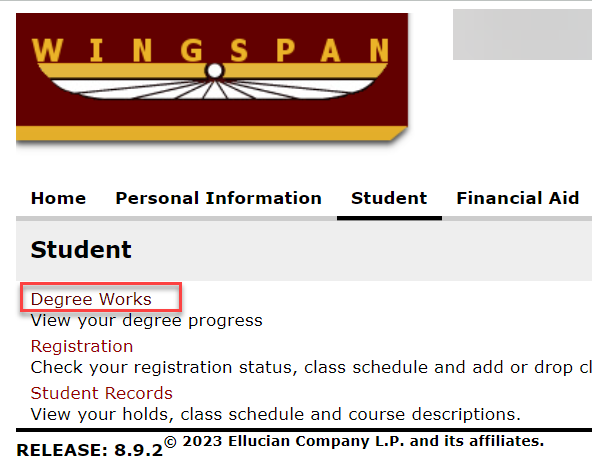
Review your DegreeWorks Information
The Degree Progress Report that Graduate Studies uses is based on the information in DegreeWorks. Make sure you review this information regularly.
Make sure that the following information is accurate:
Degree Program
Concentration (if applicable)
Catalog Year
If any information is incorrect, please update your information by completing the Change of Concentration/Catalog form. If any requirements are not appearing in the correct place or if you have received prior approval to substitute one course for another, please contact your advisor. Your advisor will complete the Graduate Substitution Form for you.
How to Look Up a Course in Wingspan
Log into Wingspan.
Clicking on the CRN (call number, or course reference number) gives more information on the class including pre-requisites, co-requisites and course restrictions.
Helpful Tips: While the first week of classes in the fall semester will show Monday classes, please note that only classes which meet at 5 p.m. or later will actually meet on this first Monday. Clicking on the course gives more detail.
You can use this link to access the full Student Conduct Code.
Academic integrity is a fundamental tenet of the Winthrop learning community. Academic work must depend upon respect for and acknowledgement of the research and ideas of others. Misrepresentation of someone else’s work as one’s own is a most serious offense in any academic setting. Academic misconduct in any form cannot be condoned.
If it is suspected that a student, undergraduate or graduate, has engaged in academic misconduct, the professor would complete an academic misconduct report (including the evidence of the violation) and the normal student conduct process (outlined in Section 6 of the Student Conduct Code) would be followed.
If a student is found responsible for an academic integrity violation, the sanctions imposed would include the recommended sanction from the professor related to the class itself (such as failing the assignment or the course), as well as any educational and status sanctions determined by the hearing authority. If the academic sanction recommended by the faculty member is failure of the course, the student may not withdraw from the course to avoid this sanction. If the student is found not responsible for the violation, no academic consequences within the course can be imposed by the professor.
Due to specific academic accreditation requirements, if the academic penalty causes a student's GPA to fall or it is deemed that the action violated ethical standards, graduate students found responsible for academic misconduct may also face dismissal from their respective graduate program. The procedures for academic dismissal from a graduate program due to academic performance are separate from academic misconduct procedures and can be found here: Graduate Studies Academic Dismissal.
All academic misconduct records will be maintained by the Dean of Students Office as part of the students’ conduct file (see Section 12 of the Student Conduct Code).
Take advantage of our financial resources to help you achieve your educational goals!
On our Graduate Tuition and Aid page you will find information on the following:
Scholarships
Graduate Assistantships
Charlotte Tuition Assistance
Graduate Fees
Financial Aid
VA Benefits
Student Account Services
For more information on billing statements, payment plans, protecting student schedules,
refunds, or default student accounts, visit the Student Account Services webpage.
Financial Aid
For more information about financial aid options, visit the Office of Financial Aid webpage.
For deadlines and a detailed instruction list, visit the Thesis Guidelines webpage. This page will provide details about the thesis process, thesis preparation instructions and guidelines.
Please direct questions regarding your thesis to Gabby Jacobsen at jacobseng@winthrop.edu.
All students must submit an application for graduation. This serves as a notice to the Office of Records and Registration to check your degree progress and order your diploma.
Checklist for Graduation:
Review Graduation Deadlines.
Log into Wingspan to check your degree information in Degree Works. The image below shows a student's Degree Works Graduation Checklist with 100% of Credits completed and all remaining Requirements are in progress. This student is ready to apply for Graduation.
Apply for Graduation through Wingspan. Go to the Student tab and click on Apply to Graduate.
Review the Commencement Information.
Purchase Graduation Attire. You can purchase your robes at the Winthrop Bookstore either online or in person at the store in DiGiorgio Campus Center.
If you would like to, you can also order Invitations and Announcements at www.Jostens.com or by telephone at 800/854-7464.
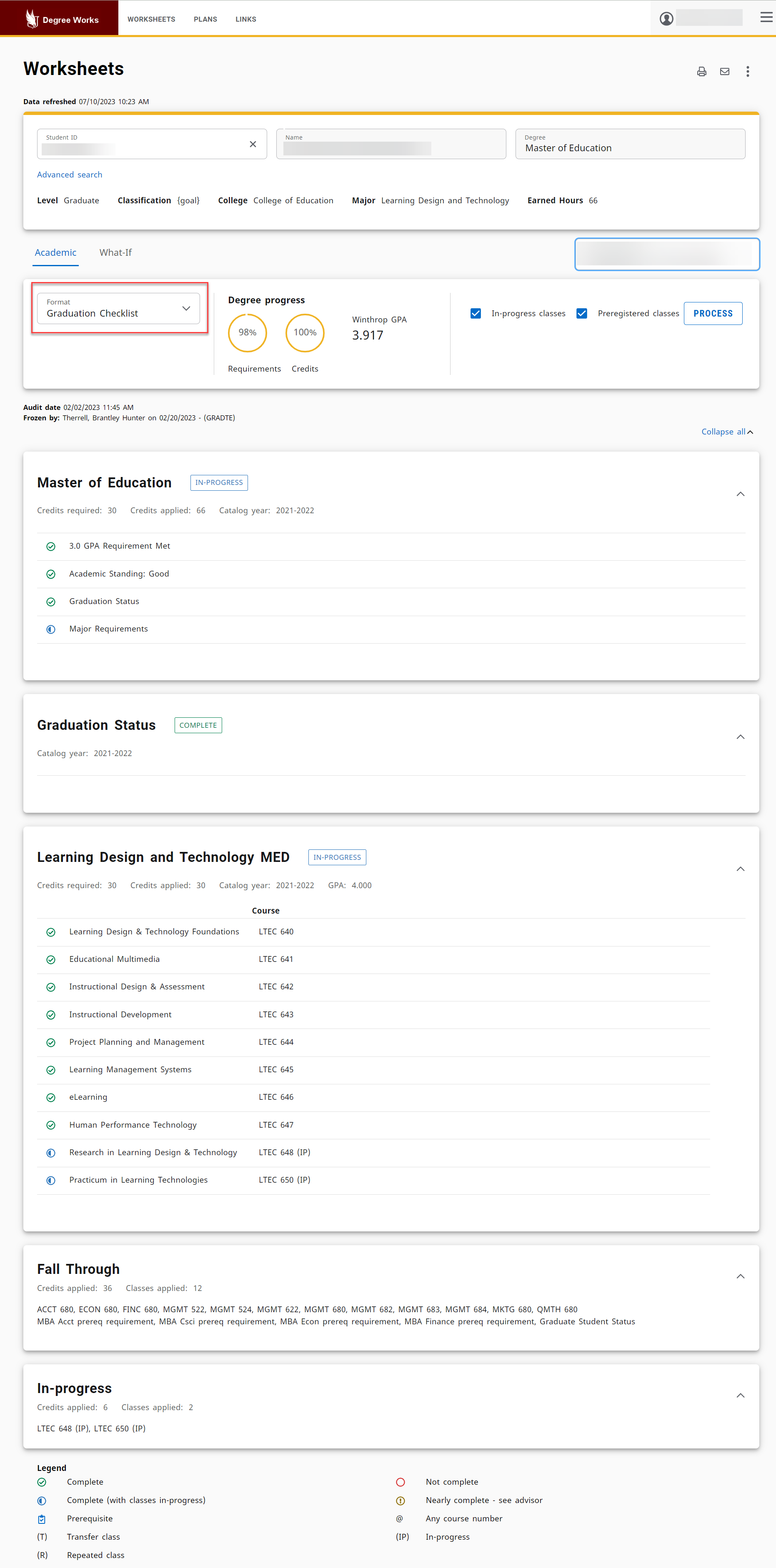
Winthrop University uses the Blackboard learning management system to house all course
materials for online and hybrid courses. In-person courses have the option to provide
their materials through the Blackboard system as well. Please reach out to your instructor
or program director if you have questions about whether or not they are using Blackboard.
Introduction to Blackboard
Some tutorials are provided below to help you get started in Blackboard. You can also look up additional tutorials on the Blackboard Help website or the Winthrop Office of Online Learning website. If you are having technical issues in Blackboard, please contact WOOL at blackboard@winthrop.edu or 803/323-2212 during regular Winthrop business hours.
Blackboard also provides a helpful Chat bot. Click on the question mark chat bubble
in the bottom right of any Blackboard page to get immediate help.
Personal Settings in Blackboard
Blackboard Course Tutorials
Currently, we have two Blackboard course types - Original and Ultra. Once you open your course, use the images below to determine which course type your course is in, then use the links below to view tutorials for your course type.
Blackboard Ultra
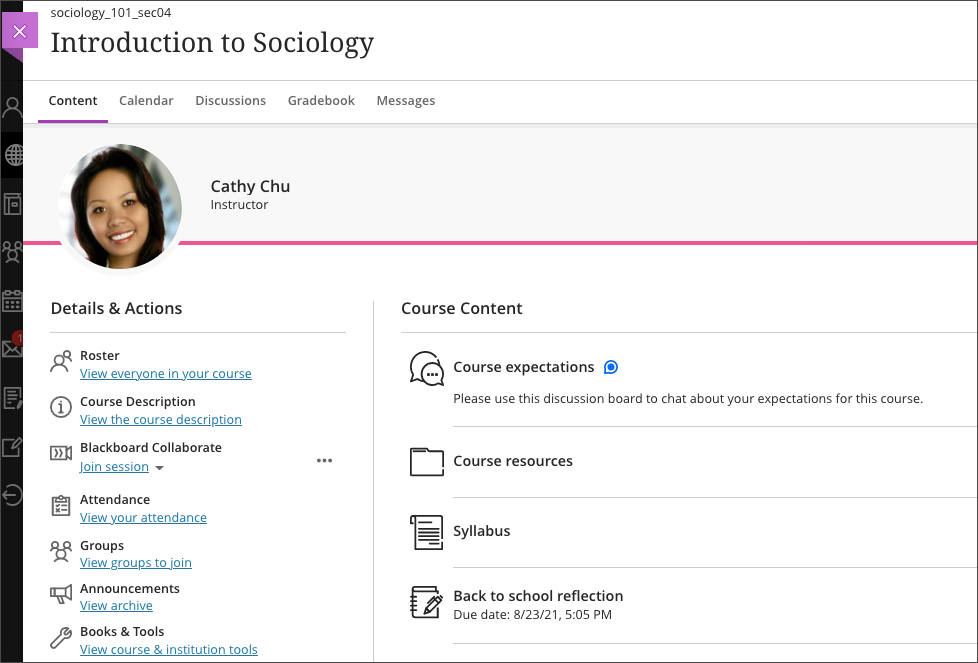
Tutorials:
Blackboard Original
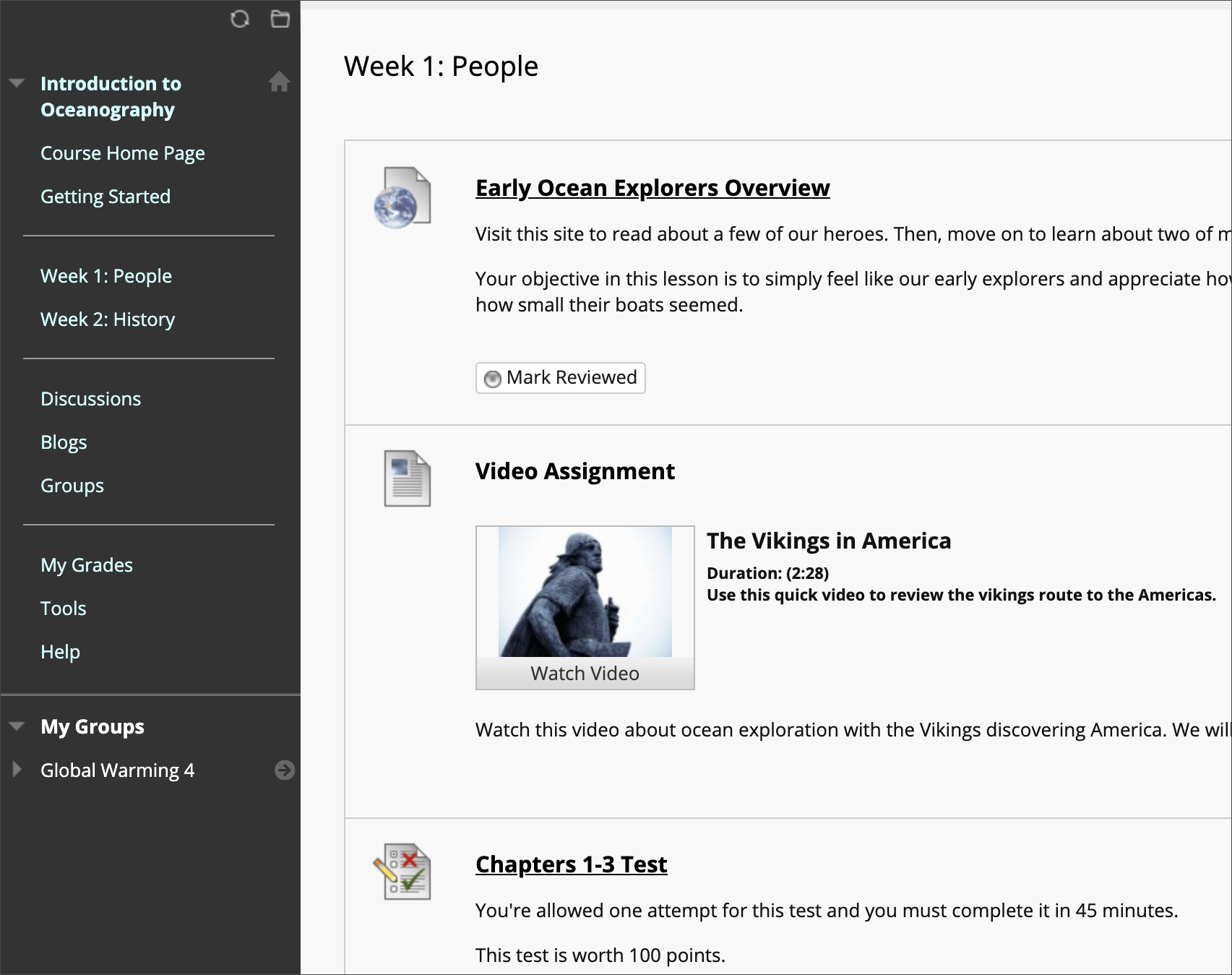
Tutorials:
There are a variety of other online tools that your instructor may choose to use.
This is a short list of the most commonly used online tools that Winthrop provides.
Free Software for Winthrop Students
The software listed below can be downloaded and used for free by all current Winthrop students. When you leave the University, you will lose your free access.
Microsoft Office Suite - Word, Excel, PowerPoint, etc.
AVG Antivirus - Anti-virus software
Ad-aware Antivirus - Anti-virus software
SpyBot Search and Destroy - Malware protection
Microsoft Security Essentials - Microsoft anti-virus software
If you have questions about this software, please contact the IT Department at helpdesk@winthrop.edu.
Tools Integrated in Blackboard
The tools listed below are integrated with your Blackboard account. You can access these tools from within your courses in Blackboard. Each link takes you to information about how to use the tool in your courses.
Panopto - Video hosting, recording, editing, and captioning
Turnitin - Plagiarism detection and writing feedback tool
Blackboard Collaborate - Video conferencing tool
Zoom - Video conferencing tool
Respondus Lockdown Browser - A custom browser that locks down the testing environment
Blackboard Ally - Accessibility tools
If you have questions about a tool that is not listed here, contact your instructor first, then reach out to Winthrop's Office of Online Learning at blackboard@winthrop.edu if you still have questions.
The Winthrop University campus is always active with events throughout the year. Check out what is going on and get involved!
Winthrop University is a Division I school. For more information about the teams, visit the WU Athletics Homepage. As a graduate student, you can attend the following sporting events for free:
Basketball
Soccer
Lacrosse
Tennis
Golf
Cross Country
Track & Field
Don't forget your student ID!
ArtsWinthrop promotes exceptional music, theatre, dance and visual arts programming for the Winthrop University campus, community, and regional audiences. Explore all that ArtsWinthrop has to offer by clicking the events tab on our main menu or connect with us on social media. With over 100 free events a year, there is something for everyone!
Rock Hill, SC is just 20 minutes south of Charlotte, NC. We have amazing restaurants, shopping and plenty to do and see. If you ever need a break from studying, check out these fun things to do in the area!
Save gas and use My Ride Rock Hill a FREE Bus System!
The video gives an overview of Recreational Services. For more information, visit the Recreational Services webpage for more information.
Winthrop has over 150 student organizations you can join, from Greek Life to Club Sports, plus you can start your own! take a look at the list of organizations on the Student Organizations webpage. If you can't find one that appeals to your interests, we encourage you to start your own!
Eagle Engage will help connect you with organizations, get more information, and view upcoming events!
For more information about how to get involved during your time at Winthrop, please visit the Office of Student Engagement in DIGS 269 or call us at 803/323-2248.
We look forward to helping you find ways to make Winthrop your home!