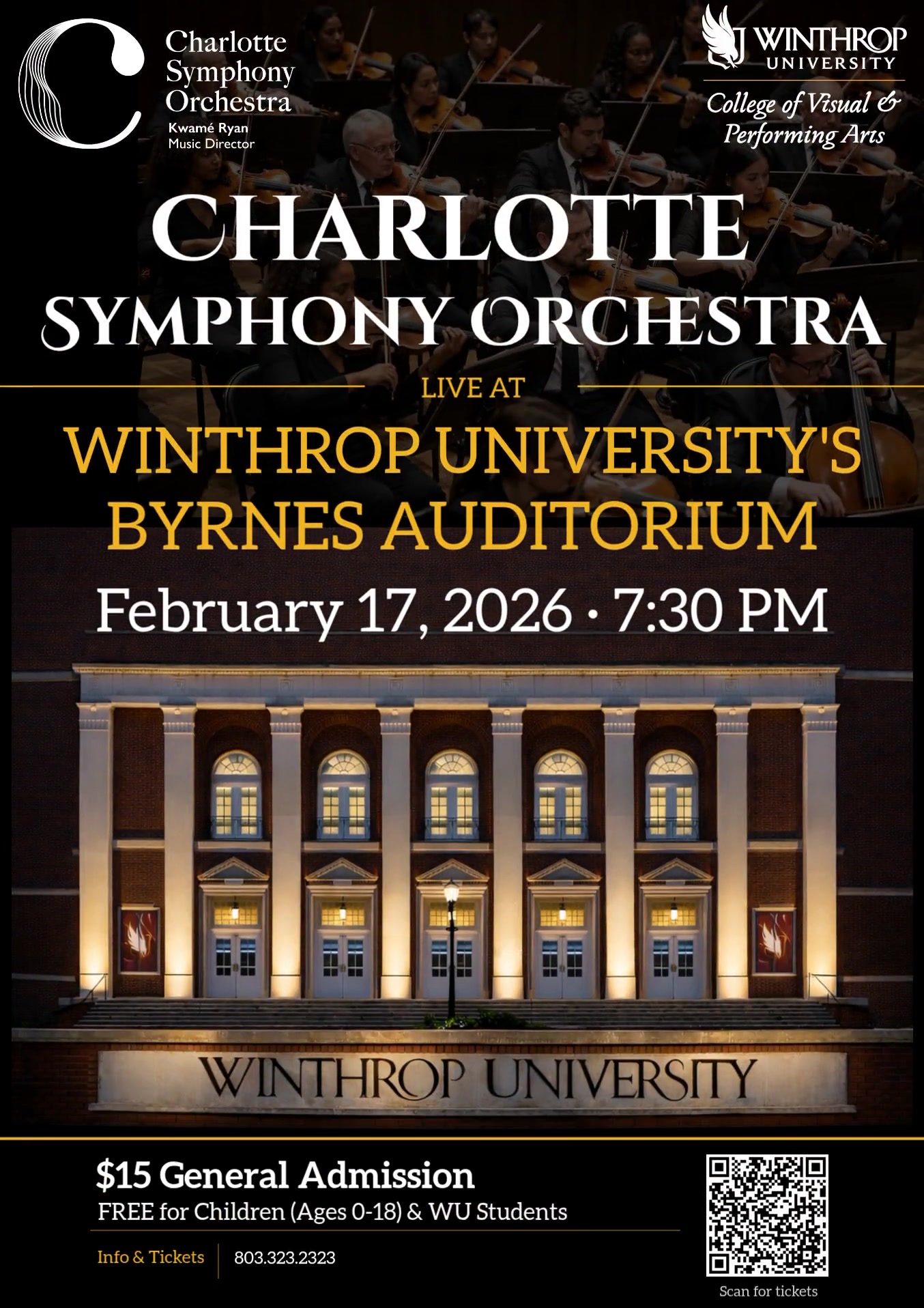INSTRUCTIONS
Click the "Properties" tab (above), then click "RSS Feed" in the left side menu...If
there are any changes/additions/updates, make sure and "Save" once you've made your
changes/additions/updates, then click the "Rebuild Feed" button.
Here are reference notes on the fields that you will fill out for each event:
- "Description" should be the descriptive text for the event. If you need formatting,
you will need to copy the source code from another source/page and paste into this
field. This will give you paragraph <p> tags, line breaks <br />, links <a>, bold
text <strong>, etc.
- "Link" should be the URL for the "Purchase Tickets" button (i.e., "https://www.winthrop.edu/cvpa/theatre/box-office.aspx") for the event.
- "Publish Date" should be set to the date of the event.
- "Publish Time" should be set to the time the event will start on the "Publish Date"
above.
- "Media" is the image you want to display for the event.
To add an end date to an event:
Copy and paste the following code into the "Extra XML" section at the bottom for each
event listing that needs an end date:
<pubDate2>01/01/2023</pubDate2>
<pubDate2>1/1/2023</pubDate2>
<pubDate2>1/01/2023</pubDate2>
* Please keep the year in a 4 digit format.
* The <pubDate2> tag DOES NOT have to be added in the "Extra XML" section if there
is no run through date.
Event Types and Showing Events:
All events will be shown unless you add the <show> tag as shown below...Make sure
and add this code to the "Extra XML" section at the bottom for each event that you
DO NOT want to show up on the home page slider/carousel and events.aspx page:
<show>no</show>
Set the <dept> tag in "Extra XML" for the event to show up in certain departments...Options
are:
<dept>Dance</dept>
<dept>Design</dept>
<dept>BFA</dept>
<dept>Galleries</dept>
<dept>Music</dept>
<dept>Theatre</dept>
<dept>BFA</dept>
To add a second department - such as Theatre AND Dance - you can add <dept2>...For
example:
<dept>Theatre</dept>
<dept2>Dance</dept2>
* No more than 2 departments per event are valid at this time.
ADDING LINKS
There are four options for the "Link" field:
- By default, the "Link" field is set to "[auto]" - which defaults to "https://www.winthrop.edu/cvpa/events-rss-feed.aspx"
- leaving this on [auto] however, will simply remove any ticket link button and remove
the https://www.winthrop.edu/cvpa/events-rss-feed.aspx URL.
- Setting the "Link" field to "https://www.winthrop.edu/culturalevents/events.aspx"
will yield a "Cultural Event" button linked to this URL.
- Setting the "Link" field to "https://www.winthrop.edu/cvpa/theatre/box-office.aspx"
will yield a "Purchase Tickets" button linked to this URL.
- Setting the "Link" field to any other URL will yield a "More Information" button linked
to whatever URL is assigned.
YOU DO NOT NEED TO EDIT ANYTHING INSIDE THIS PAGE.
CURRENT EVENTS AT A GLANCE

Organ Performance by Dr. Manwarren for Rock Hill Music Club
02.15 | 2 p.m.

Alice Ballard Exhibition
02.16 - 03.13
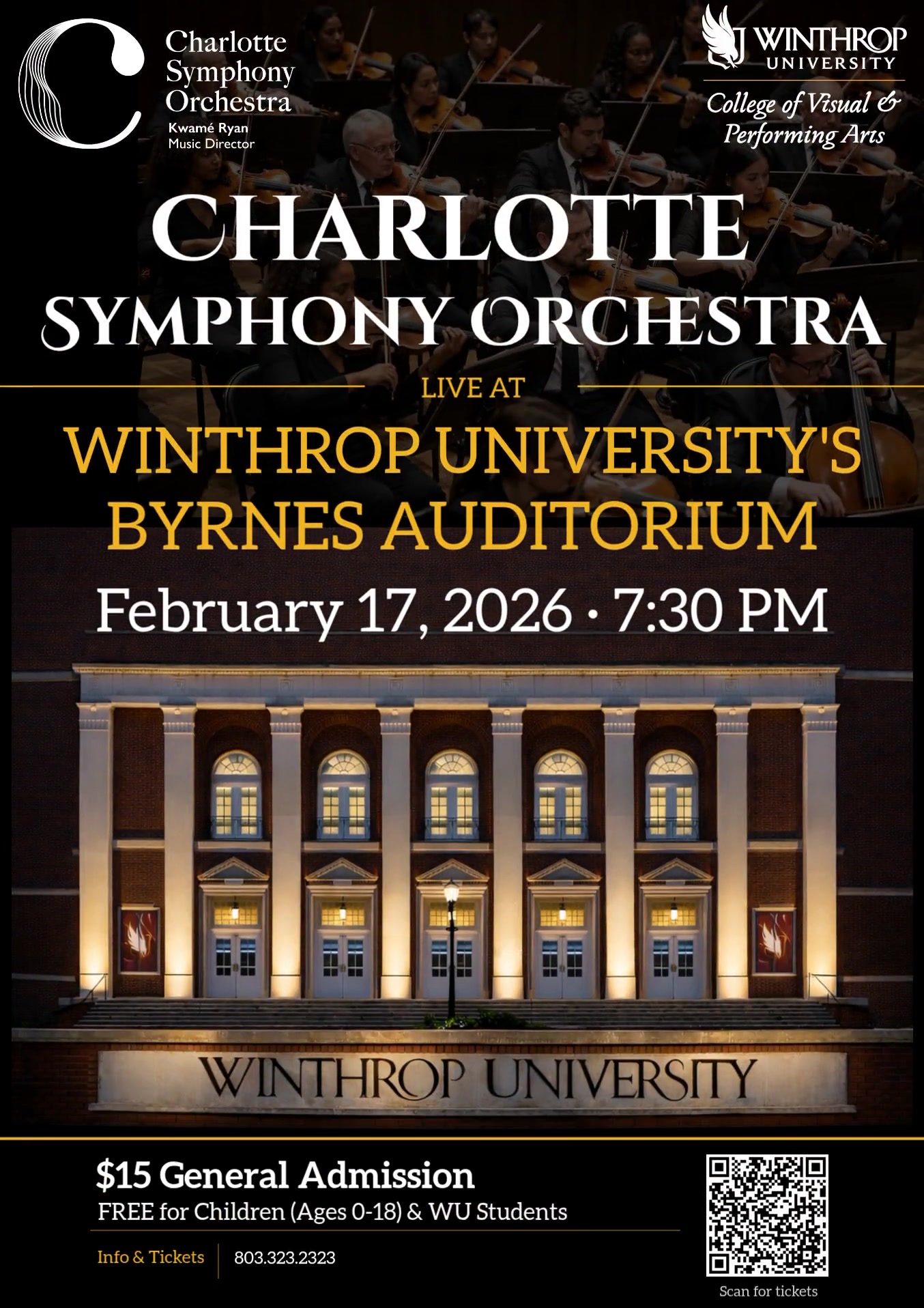
Charlotte Symphony Orchestra at Winthrop University
02.17 | 7:30 p.m. (doors open at 6:30 p.m.)
More Information

Symphonic Band & Wind Symphony Concert
02.24 | 7:30 p.m.
Cultural Event

The Escape; or, A Leap for Freedom
02.25 - 02.28 | 7:30 p.m.
Special Outreach Performance: 02.27 | 10 a.m.
03.01 | 2 p.m.
Johnson Theatre, Johnson Hall
Purchase Tickets

All-State Chorus
02.26 - 02.28

The Complete Works of William Shakespeare (abridged)
03.04 - 03.07 | 7:30 p.m.
03.08 | 2 p.m.
Johnson Studio Theatre, Johnson Hall
Purchase Tickets

An Enemy of the People
04.08 - 04.11 | 7:30 p.m.
04.12 | 2 p.m.
04.10 | 10 a.m. (special outreach performance)
Purchase Tickets

Musical Theatre Workshop
04.15 - 04.18 | 7:30 p.m.
04.19 | 2 p.m.
Johnson Studio Theatre, Johnson Hall
Purchase Tickets

Harrison Warner, piano – Senior Bachelor of Music Performance Degree Full Recital
04.19 | 6:30 p.m.
ALL CURRENT EVENTS
Sort by Department
Sacred Remnants: Reclaiming History and Identity

12.01 - 01.31
Elizabeth Dunlap Patrick Gallery
An exhibition featuring works by Master of Fine Arts candidate, Austin Reynolds.
Coordinated by Winthrop University Galleries
Admission: Free and open to public
Gallery Hours: Monday - Friday | 10 a.m. - 5 p.m., Saturday | 10 a.m. - 4 p.m.
Closed for university holidays and during installation.
Event Contact: galleries@winthrop.edu
More Information
The Juliet McIver Collection

12.01 - 01.31
Rutledge Gallery
Reception: January 29, 5:30 p.m. - 7 p.m.
An exhibition researched and curated by students will feature works from the collection of Juliet McIver, donated by Charlie and Nancy Wofford ’67, ’84.
Coordinated by Winthrop University Galleries
Admission: Free and open to public
Gallery Hours: Monday - Friday | 10 a.m. - 5 p.m., Saturday | 10 a.m. - 4 p.m.
Closed for university holidays and during installation.
Event Contact: galleries@winthrop.edu
More Information
Opera Performance

01.31 | 7:30 p.m.
Byrnes Auditorium
Coordinated by Winthrop University Department of Music
*Cultural Event
Contact: music@winthrop.edu
Cultural Event
Opera Matinee Performance

02.02 | 3 p.m.
Byrnes Auditorium
Coordinated by Winthrop University Department of Music
*Cultural Event
Contact: music@winthrop.edu
Cultural Event
Black History Month Recital

02.02 | 7:30 p.m.
Barnes Recital Hall
Coordinated by Winthrop University Department of Music
*Cultural Event
Contact: music@winthrop.edu
Cultural Event
Organ Performance by Dr. Manwarren for Rock Hill Music Club

02.15 | 2 p.m.
Byrnes Auditorium
Coordinated by Winthrop University Department of Music
Contact: music@winthrop.edu
Alice Ballard Exhibition

02.16 - 03.13
Elizabeth Dunlap Patrick Gallery
Reception: March 5, 5:30 p.m. - 7 p.m.
An exhibition featuring works of sculptor Alice Ballard.
Coordinated by Winthrop University Galleries
Admission: Free and open to public
Gallery Hours: Monday - Friday | 10 a.m. - 5 p.m., Saturday | 10 a.m. - 4 p.m.
Closed for university holidays and during installation.
Event Contact: galleries@winthrop.edu
38th Annual Undergraduate Juried Exhibition

02.16 - 03.13
Rutledge Gallery
Reception: March 5, 5:30 p.m. - 7 p.m.
An exhibition featuring works of undergraduate students in the Department of Fine Arts.
Coordinated by Winthrop University Galleries
Admission: Free and open to public
Gallery Hours: Monday - Friday | 10 a.m. - 5 p.m., Saturday | 10 a.m. - 4 p.m.
Closed for university holidays and during installation.
Event Contact: galleries@winthrop.edu
More Information
Charlotte Symphony Orchestra at Winthrop University
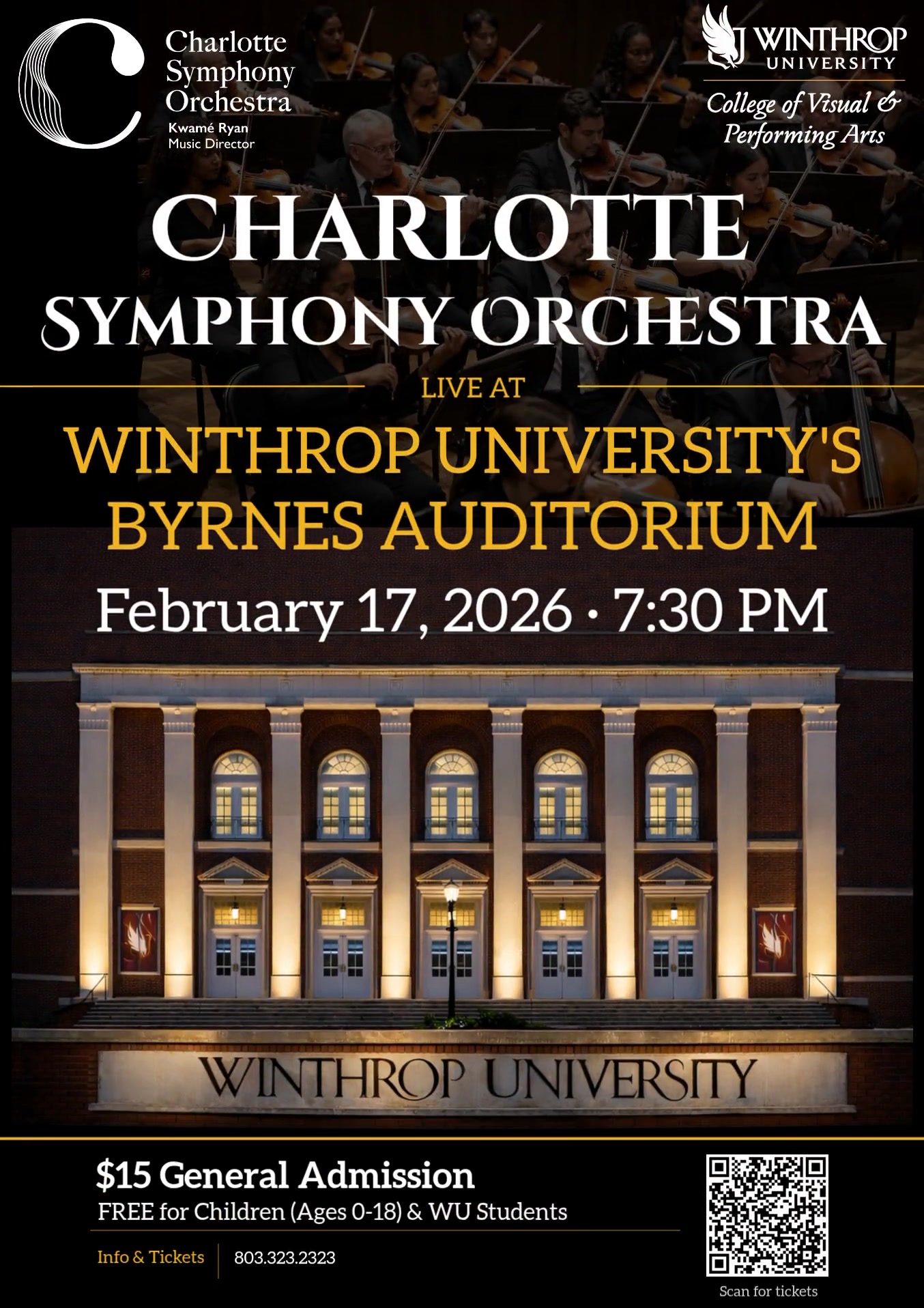
02.17 | 7:30 p.m. (doors open at 6:30 p.m.)
Byrnes Auditorium
Coordinated by Winthrop University Department of Music and the Charlotte Symphony Orchestra. CSO is recognized as one of the nation's leading professional orchestras and the ensemble will deliver a thrilling world-class performance that brings the full force and beauty of orchestral music to the stage.
Tickets are $15 General Admission and can be purchased by clicking the more information button; Children 0-18 free with a ticketed adult; WU Students free
Contact: music@winthrop.edu
More Information
Symphonic Band & Wind Symphony Concert

02.24 | 7:30 p.m.
Byrnes Auditorium
Coordinated by Winthrop University Department of Music
*Cultural Event
Contact: music@winthrop.edu
Cultural Event
The Escape; or, A Leap for Freedom

02.25 - 02.28 | 7:30 p.m.
Special Outreach Performance: 02.27 | 10 a.m.
03.01 | 2 p.m.
Johnson Theatre, Johnson Hall
Coordinated by Winthrop University Department of Theatre & Dance
Tickets: $10 with Winthrop ID, $15 general public
*Cultural Event
This bold adaptation of the first play published by an African American follows Cato, a complicit "house slave," and Glen and Melinda, two enslaved lovers, who risk everything for freedom. Dr. Marvin McAllister brings new life to William Wells Brown’s powerful mix of melodrama, minstrelsy, and anti-slavery oration. Rich with historical insight and infused with modern music--from bluegrass to bounce, gospel to big beat--The Escape offers a rare look at slavery and resistance from a contemporary perspective—urgent, unforgettable, and triumphant.
Purchase Tickets
All-State Chorus

02.26 - 02.28
Coordinated by Winthrop University Department of Music
Contact: music@winthrop.edu
Carolinas Wind Orchestra Concert

03.02 | 7:30 p.m.
Byrnes Auditorium
Coordinated by Winthrop University Department of Music
*Cultural Event
Contact: music@winthrop.edu
Cultural Event
Women's History Month Recital

03.03 | 11 a.m.
Barnes Recital Hall
Coordinated by Winthrop University Department of Music
*Cultural Event
Contact: music@winthrop.edu
Cultural Event
The Complete Works of William Shakespeare (abridged)

03.04 - 03.07 | 7:30 p.m.
03.08 | 2 p.m.
Johnson Studio Theatre, Johnson Hall
Coordinated by Winthrop University Department of Theatre & Dance
Tickets: $10 with Winthrop ID, $15 general public
*Cultural Event
By Adam Long, Daniel Singer, and Jess Winfield
For their inaugural residency production, Free Reign Theatre takes us on an irreverent, fast-paced romp through all 37 of the Bard’s plays – plus the sonnets – in just 90 minutes.
Three actors tackle comedies, tragedies, and histories with a mix of clever parody, pop culture, improvisation, and more than a little chaos. No Shakespeare expertise needed—just a sense of humor. Whether you're a seasoned theatergoer or a curious first-timer, this madcap mashup delivers big laughs and even bigger energy.
Purchase Tickets
B.F.A. Senior Capstone Exhibition

04.06 - 05.03
Rutledge Gallery and Elizabeth Dunlap Patrick Gallery
Reception: April 16, 5:30 p.m. - 7 p.m.
An exhibition featuring works of graduating Bachelor of Fine Art seniors in the Department of Fine Arts.
Coordinated by Winthrop University Galleries
Admission: Free and open to public
Gallery Hours: Monday - Friday | 10 a.m. - 5 p.m., Saturday | 10 a.m. - 4 p.m.
Closed for university holidays and during installation.
Event Contact: galleries@winthrop.edu
More Information
An Enemy of the People

04.08 - 04.11 | 7:30 p.m.
04.12 | 2 p.m.
04.10 | 10 a.m. (special outreach performance)
Johnson Theatre, Johnson Hall
Coordinated by Winthrop University Department of Theatre & Dance
Tickets: $10 with Winthrop ID, $15 general public
*Cultural Event
By Henrick Ibsen
Truth. Power. Consequences. A town’s future hangs in the balance when a water contamination crisis is uncovered—and two brothers find themselves on opposite sides. One is determined to speak the truth. The other is determined to silence it.
This explosive political drama dives deep into the cost of integrity, the weight of public opinion, and the dangers of unchecked power. More than a century after its debut, Ibsen’s masterpiece feels more relevant than ever: “Startling how current the play’s ideas feel” (The New York Times), “A play so necessary, exhilarating to experience” (The Village Voice). Experience the urgency. Feel the impact.
Purchase Tickets
Chamber Singers Concert

04.14 | 7:30 p.m.
McBryde Hall
Cultural Event
Coordinated by Winthrop University Department of Music
Contact: music@winthrop.edu
Cultural Event
Musical Theatre Workshop

04.15 - 04.18 | 7:30 p.m.
04.19 | 2 p.m.
Johnson Studio Theatre, Johnson Hall
Coordinated by Winthrop University Department of Theatre & Dance
Tickets: $5 with Winthrop ID, $10 general public
*Cultural Event
The exciting culmination of the musical theatre capstone course.
Purchase Tickets
Winthrop Symphony Orchestra Concert

04.15 | 7:30 p.m.
Byrnes Auditorium
Cultural Event
Coordinated by Winthrop University Department of Music
Contact: music@winthrop.edu
Cultural Event
Harrison Warner, piano – Senior Bachelor of Music Performance Degree Full Recital

04.19 | 6:30 p.m.
Barnes Recital Hall
Coordinated by Winthrop University Department of Music
Contact: music@winthrop.edu
Chorale and Collegiate Choir Concert

04.21 | 7:30 p.m.
Byrnes Auditorium
Cultural Event
Coordinated by Winthrop University Department of Music
Contact: music@winthrop.edu
Cultural Event
Symphonic Band Concert

04.23 | 7:30 p.m.
Byrnes Auditorium
Coordinated by Winthrop University Department of Music
*Cultural Event
Contact: music@winthrop.edu
Cultural Event
Spring Dance Showcase

04.23 - 04.25 | 7:30 p.m.
04.26 | 2 p.m.
04.24 | 10 a.m. (Special outreach performance)
Johnson Theatre, Johnson Hall
Coordinated by Winthrop University Department of Theatre & Dance
Tickets: $5 with Winthrop ID, $10 general public
*Cultural Event
An evening of selected works by students, faculty, and guest artists. Come see an eclectic showcase of the best of the year's dancing in the Department of Theatre and Dance. A variety of dance styles will be featured.
Purchase Tickets
Wind Symphony Concert

04.26 | 4 p.m.
Byrnes Auditorium
Coordinated by Winthrop University Department of Music
*Cultural Event
Contact: music@winthrop.edu
Cultural Event
Carolinas Wind Orchestra Concert

04.27 | 7:30 p.m.
Byrnes Auditorium
Coordinated by Winthrop University Department of Music
*Cultural Event
Contact: music@winthrop.edu
Cultural Event
Planning to visit campus?
All motor vehicles parked on the campus or any property owned by Winthrop University,
which are driven by faculty/staff or students must be registered with the Winthrop
University Police Department and bear either a regular parking permit or a temporary
parking permit. Visitors to Winthrop University that desire to park on university
property for a limited time must register their vehicle with the Winthrop University
Police Department. Temporary or Visitor parking permits can be obtained
online either before or upon arriving on campus.